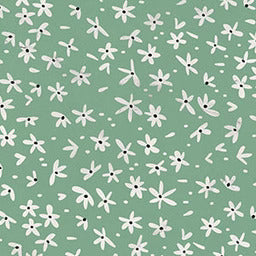How to Connect New AirPod to Case
31 Jan 2022
AirPods are small listening devices that aren’t connected to a wire, so naturally, it is a common occurrence to lose one or both. In this scenario, it is possible to order replacement AirPods. But how do you connect a new AirPod to a case?
We review the steps you take if you purchase replacement AirPods, or a new AirPod case, to connect the two components for a ‘good as new’ listening device.
How to Connect Your New AirPod to a Case

Before you endeavor to connect two different AirPods to one case, you need to ensure that they are both the same model. For instance, you won’t be able to buy a 2nd generation AirPod to match your existing 3rd generation AirPod, or vice versa. The same applies to an AirPod Pro and a non-AirPod Pro.
This is because different models have their unique type of chip, preventing them from connecting unless the pair both have the same chip.
Once your order arrives, you will be required to set up your AirPods to connect the new AirPods to each other, and the case. This is the same process you will follow for one or more replacement AirPods, and a replacement AirPod case.
First, you will need to place the AirPods in your case, with the lid open. You should allow the AirPods to charge for at least 20-30 minutes before attempting to connect. While you can learn how to connect AirPods when the case is dead, in this scenario, the case must be charged.
The small LED light should show orange, as this indicates that there has been no connection yet. If the case is brand new, you need to make sure to connect the case properly first. If you are having trouble with connecting it, you might find it useful to follow a troubleshooting guide to find out why your AirPod case isn’t connecting.
Secondly, go to the device you plan to use, such as an iPad, iPod, laptop, etc., and enter the Bluetooth settings. Tap onto the ‘information (i)’ next to the AirPods option on the list, and then select ‘forget this device'.
Next, you must hold down the small button on the back of the case. It will eventually turn from orange to white, which indicates that the AirPods are ready to pair. This is generally how you reset the AirPods case too, if necessary.
Finally, you will open up the device to which you would like to connect your AirPods. Hold the AirPods in the case close to the device, until an AirPods option pops up on the screen that allows you to connect them to the device. Remember, your Bluetooth should be turned on for the device to do this.
You can now enjoy your connected AirPods. Keep in mind that to power off an AirPods case, you will just need to let the battery die. There is no button to simply switch it off.
If you’ve gotten a new AirPod case, then why not a new AirPod case cover, too? It will protect your case and your AirPods while being stylish at the same time. You can also accessorize by matching it to your card holder.
How to Connect New AirPod to Case (FAQs)
How do I reset my AirPod case?
To reset your AirPod case, you need to hold down the small button on the back of the case for about 15-30 seconds. The light should change from white to amber, which indicates the case has been reset. If the light does not change, let go of the button, and try again.
Can you still use your AirPods if the case dies?
As long as the AirPods are charged, you will be able to use them if the case dies.
Did you find our blog helpful? Then consider checking:
- How to Put a AirPod Case on
- AirPods Still Connected in Case
- How to Take AirPods Out of Case
- Can You Charge AirPods in a Different Case
- Can You Charge Your AirPod Case Without the AirPods Inside
- Can AirPods Charge With Case Open
- Why Does My AirPods Case Die so Fast
- How Long to Charge AirPods Case
- Why Is My AirPod Case Not Charging
- Does AirPod Case Light Stay On When Charging
- Best AirPod Pro Case
- How to Clean AirPods Pro Case
- Are AirPod Cases Interchangeable
- Can You Use 1st Gen AirPods with 2nd Gen Case
- Can You Use Someone Else's AirPod Case